Title here
Summary here
正所谓工欲善其事必先利其器,本文将介绍一些主流的开发工具。
如果您已有习惯使用的工具,可跳过本章节。
强大无比的终端
sudo apt install zsh -y
# 通过curl
sh -c "$(curl -fsSL https://raw.githubusercontent.com/ohmyzsh/ohmyzsh/master/tools/install.sh)"
# 通过wget
sh -c "$(wget https://raw.githubusercontent.com/ohmyzsh/ohmyzsh/master/tools/install.sh -O -)"git clone --depth=1 https://github.com/romkatv/powerlevel10k.git ~/.powerlevel10k
echo 'source ~/.powerlevel10k/powerlevel10k.zsh-theme' >>~/.zshrc中国用户可以使用 gitee.com 上的官方镜像加速下载.
git clone --depth=1 https://gitee.com/romkatv/powerlevel10k.git ~/.powerlevel10k
echo 'source ~/.powerlevel10k/powerlevel10k.zsh-theme' >>~/.zshrc执行完上一步之后,输入如下指令,会弹出配置窗口,根据提示选择即可。
source ~/.zshrc简单配置完成后效果如下:
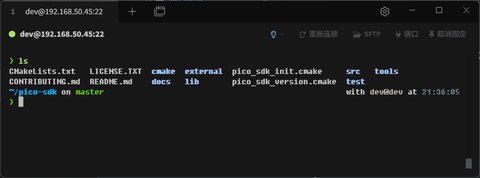
zsh-autosuggestions - zsh 的 Fish-like 的自动建议
git clone https://github.com/zsh-users/zsh-autosuggestions ~/.zsh-autosuggestions
echo "source ${(q-)PWD}/.zsh-autosuggestions/zsh-autosuggestions.zsh" >> ${ZDOTDIR:-$HOME}/.zshrc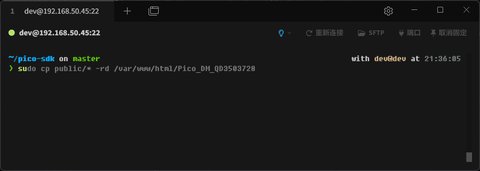
zsh-syntax-highlighting - zsh 的 Fish-like 的语法高亮
git clone https://github.com/zsh-users/zsh-syntax-highlighting.git ~/.zsh-syntax-highlighting
echo "source ${(q-)PWD}/.zsh-syntax-highlighting/zsh-syntax-highlighting.zsh" >> ${ZDOTDIR:-$HOME}/.zshrc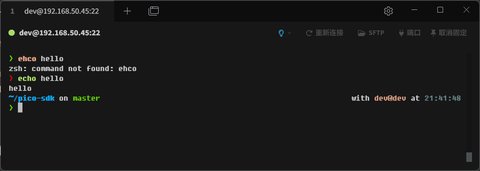
source ~/.zshrc命令行模糊查找器
git clone --depth 1 https://github.com/junegunn/fzf.git ~/.fzf
~/.fzf/install选项默认选y即可
使用方法:CTRL + R 唤出历史命令记录,此时键入字符可进行过滤。
更多用法参考usage
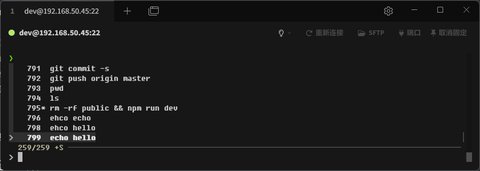
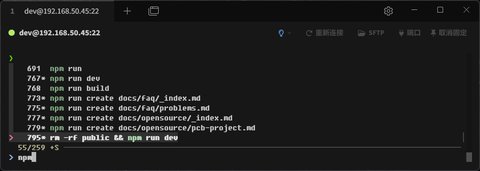
本项目的所有cmake工程都开启了compile_commands.json支持,可以使用clangd来进行代码索引
1. 打开VScode,安装clangd插件
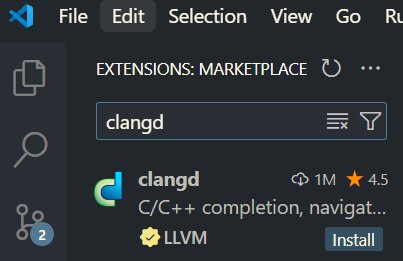
2. 安装clangd服务器
2.1 方式1:使用插件内置功能安装
按住ctrl+shift+p,输入clangd,找到如下选项,回车执行
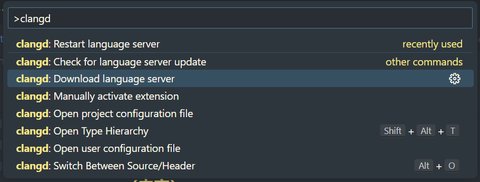
此方式可能对网络环境有要求
2.2 方式2:手动安装clangd服务器
3. 手动触发clangd生成代码索引
按住ctrl+shift+p,输入clangd,找到如下选项,回车执行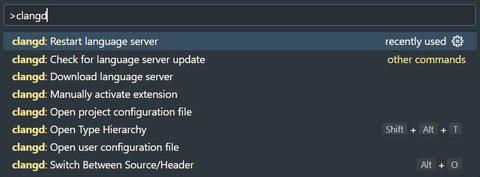
4. 测试功能
树莓派官方开发的用于pico的工具集,可用于查看binary info,load/dump二进制等。
git clone https://github.com/raspberrypi/picotool用法示例:
$ picotool load blink.uf2
Loading into Flash: [==============================] 100%说明
此方法同样需要RP2040处于下载模式